Activating Your Account
Learn how to activate your AJJCS client account and get started with our dashboard system.
Overview
Account activation is the first step in the process of sending us files to review. This tutorial guides you through the process of activating your account. Account activation is the first step in the process of sending files. It only needs to be completed once, but a new activation code can be generated if new credentials are needed.
There are two ways to complete the activation process: an automated option and a manual option.
Two Options Available: You can use either the automated activation (clicking the button in your email) or the manual activation process described below.
Option 1: Automated Activation (Recommended)
Check Your Email
Look for the email containing your activation code. This email will include an "Activate Your Account" button for easy activation.
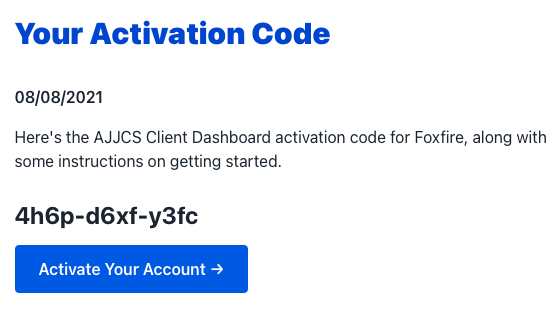
Click the Activation Button
Simply click the "Activate Your Account" button in the email. A window will open and your activation code will be filled in automatically. All you need to do is click the "Submit" button.
Complete the Process
After clicking "Submit" you will be provided with a success or failure message. If the activation process has been completed successfully, you will be provided with your username and password.
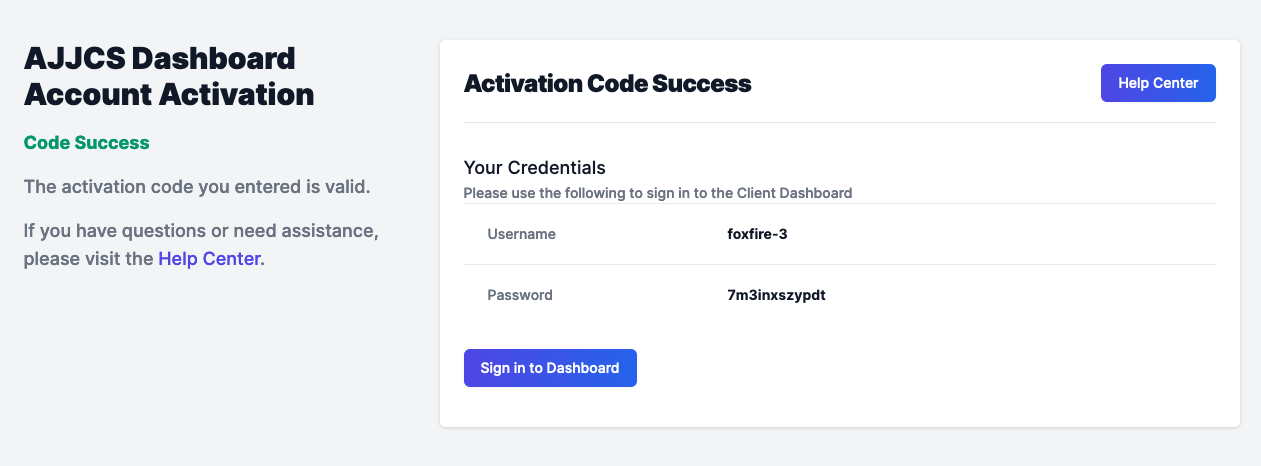
Success! If the process failed, you will be provided with an opportunity to input the activation code manually, as well as options to visit the Help Center and/or open a support ticket.
Option 2: Manual Activation
Visit the Clients Page
To use the manual option, please visit the Clients page on our website and click the "Activate Your Account" option.
Enter Your Activation Code
You will be presented with a form to enter your activation code. Once you have clicked submit, you will be presented with the success/failure messages mentioned previously.
Important: Activation codes are case-sensitive and must be entered exactly as provided. Double-check for any typos before submitting.
What's Next?
After activating your account, you can:
- Log in to your client dashboard
- Upload files for review
- Track the status of your submissions
- Add notes to your files
- Change your password if needed
Troubleshooting
I didn't receive my activation code
Check your spam/junk folder first. If you still can't find it, contact our support team with your email address and we'll resend the activation code.
My activation code isn't working
Make sure you're entering the code exactly as provided (case-sensitive). If it still doesn't work, the code may have expired. Contact support for a new code.
I'm getting an error during activation
Try refreshing the page and attempting the activation again. If the error persists, please contact our support team with details about the error message you received.