Adding Notes to Files
Learn how to add notes and comments to your uploaded files to provide additional context for our review team.
Why Add Notes to Your Files?
Adding notes to your uploaded files helps our review team understand your specific needs and requirements. Notes can significantly improve the quality and relevance of our review by providing:
- Context about what you're looking for in the review
- Specific areas of concern or focus
- Background information about the file or project
- Special requirements or deadlines
- Any known issues or limitations
Pro Tip: The more specific and detailed your notes are, the more targeted and useful our review will be. Don't hesitate to include any information you think might be relevant.
How to Add Notes to Files
If you have information you'd like to provide to the staff member reviewing your file(s), you can quickly and easily add a note from within the Dashboard.
Click File Info
To add a note to the file, click the File Info button in the file table, which will take you to a new screen to create your note.
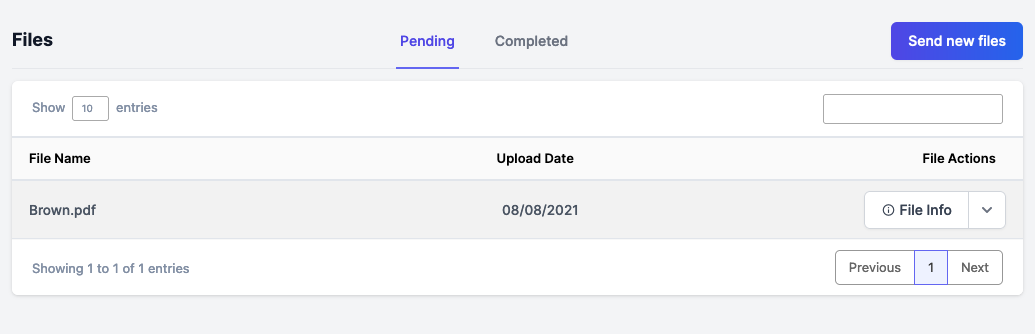
Create and Save Your Note
When you've finished creating your note, click the Update Notes button. To return to the default Dashboard page, click the Return to Dashboard button near the top of the screen.
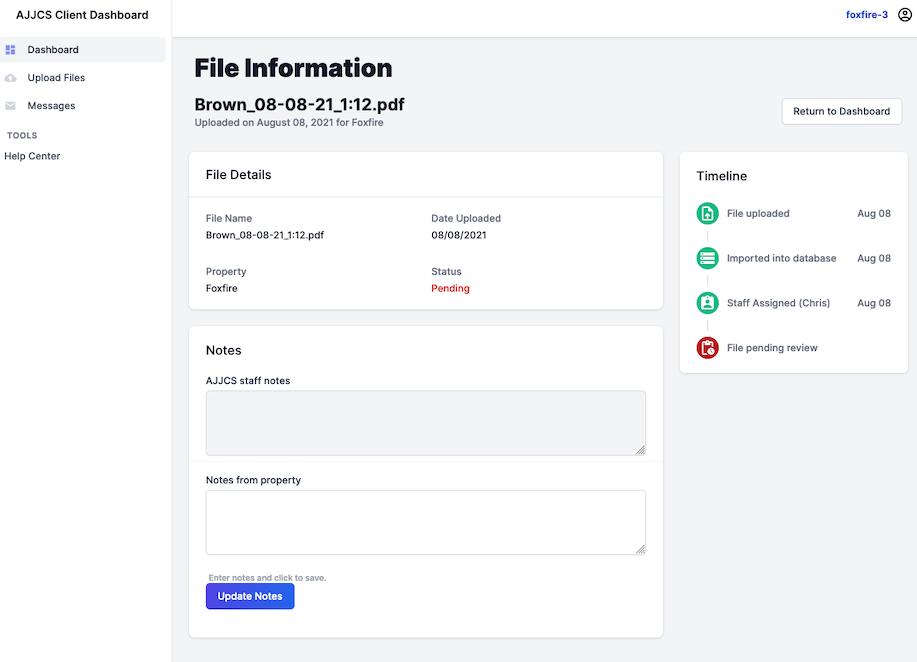
Note Visibility: The staff member that reviews your files will see that a note is waiting for them before they open the file.
Best Practices for Writing Notes
Be Clear and Concise
Use simple, direct language. Avoid jargon unless necessary, and explain technical terms when you use them.
Prioritize Information
Put the most important information first. If you have multiple points, rank them by importance or urgency.